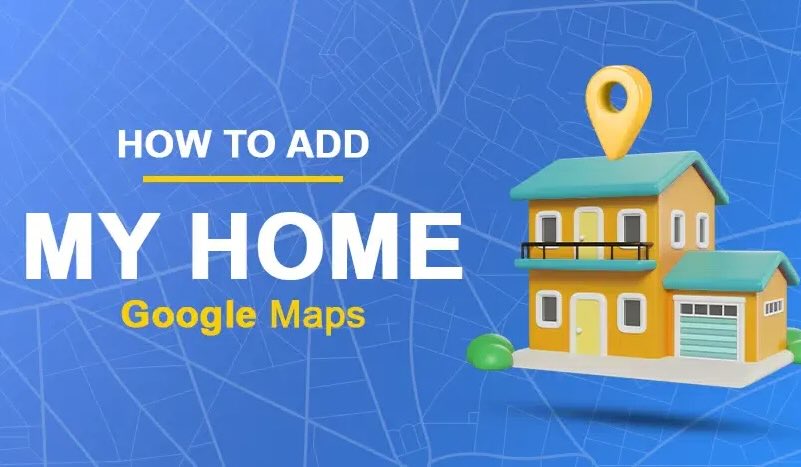Add Your Home to Google Maps : A Step-by-Step Guide
Have you ever struggled to give directions to your home? Or maybe delivery drivers keep missing your address? Adding your home to Google Maps can solve these problems—making it easier for visitors, delivery services, and even emergency responders to find you.
In this guide, I’ll walk you through the simple, step-by-step process of adding your home to Google Maps. Plus, I’ll share expert tips to ensure your listing is accurate and optimized for local search.
Why Should You Add Your Home to Google Maps?
Before we dive into the steps, let’s talk about why this matters:
✅ Easier Navigation – Friends, family, and delivery drivers can find you without hassle.
✅ Improved Local SEO – If you run a home-based business, this boosts visibility.
✅ Emergency Situations – Accurate mapping helps first responders locate you faster.
✅ Personal Convenience – No more explaining directions repeatedly!
According to a Google study, 76% of people search for local businesses before visiting. Even if you’re not a business, having your home on Google Maps ensures smoother logistics in daily life.
Step 1: Open Google Maps
First, make sure you’re signed in to your Google account (the one you want associated with your home address).
On Mobile (Android/iOS):
Open the Google Maps app.
Tap your profile picture (top-right corner).
Select “Your places”.
On Desktop:
Go to Google Maps.
Click the three-line menu (☰) > “Saved” > “Labeled”.
Step 2: Add a New Label for Your Home
Google Maps allows you to label important locations, like “Home” or “Work.” Here’s how:
In the “Your places” section, tap “Labeled.”
Click “Create new label.”
Type “Home” (or a custom name like “My House”).
Enter your full address in the search bar.
Once the location appears, tap “Save.”
💡 Pro Tip: Use a specific pin location (like your driveway or front door) for better accuracy.
Step 3: Verify Your Address
Sometimes, Google may not recognize newer addresses. If your home doesn’t appear:
Drop a Pin Manually:
Long-press (mobile) or right-click (desktop) on your home’s exact location.
Select “Add missing place.”
Fill in details like street name, city, and ZIP code.
Submit for Review:
Google may take a few days to verify new addresses.
You’ll get a notification once approved.
Step 4: Edit or Remove Your Home (If Needed)
Made a mistake? No problem! Here’s how to update or delete your home address:
Go back to “Your places” > “Labeled.”
Find “Home” and tap the three dots (⋮) next to it.
Choose “Edit label” or “Remove label.”
⚠️ Privacy Note: Only you can see your labeled “Home” unless you share it.
Bonus: How to Optimize Your Listing for Better Visibility
If you run a business from home, follow these extra steps to improve local SEO:
🔹 Claim Your Google Business Profile – Helps customers find you.
🔹 Add High-Quality Photos – Showcase your property.
🔹 Encourage Reviews – Friends & family can leave positive notes.
Frequently Asked Questions (FAQs)
1. Is it safe to add my home to Google Maps?
Yes! Only you (and people you share it with) can see your labeled “Home.”
2. What if my address is wrong on Google Maps?
You can suggest an edit by:
Right-clicking the location (desktop) or tapping the place (mobile).
Selecting “Suggest an edit.”
3. Can I add multiple homes (e.g., a vacation house)?
Absolutely! Just create separate labels (e.g., “Beach House”).
Final Thoughts
Adding your home to Google Maps takes less than 5 minutes and saves you endless headaches. Whether it’s for deliveries, guests, or emergencies, having an accurate, labeled address makes life easier.
What Happens After You Add Your Home to Google Maps?
Once your home is added and verified, Google Maps will automatically sync the location across all your devices (if you’re signed in to the same account). This means:
📍 Faster Directions – When you search “Directions home,” Google will instantly pull up the best route.
🚚 Smoother Deliveries – Food, packages, and ride-shares will have no trouble finding you.
🆘 Emergency Readiness – If you ever need to share your location quickly, it’s just a tap away.
Plus, if you ever move, simply update your label—no need to re-explain your new address to everyone!